Course Catalog Queries:
- PS_COURSE_CATALOG - returns a list of all active courses in a given subject
Class Schedule Queries:
- HUM_SR_ACTIVE_INSTRUCTORS - returns a list of all active instructors/advisors in a given academic organization.
- HUM_SR_AVAILABLE_GE_SEATS - returns a list of all active general education classes with the number of seats still available in them.
- HUM_SR_CLASS_DP_SPECIAL_TOPICS - returns a list of department-specific classes with special topics in a given semester.
- HUM_SR_CLASS_FINAL_EXAM - returns a list of all classes with their scheduled finals.
- HUM_SR_CLASS_ROOM_SWAPS - returns a list of all active classes with days/times/rooms/room capacities/instructors for easy classroom swap searches.
- HUM_SR_CLASS_ROSTER - returns a list of students enrolled in a class (or dropped/withdrawn/cancelled)
- HUM_SR_CLASS_SCHEDULE_CPS - returns a list of all classes offered by the College of Professional Studies
- HUM_SR_CLASS_SCHEDULE_NRS - returns a list of all classes offered by the College of Natural Resources & Sciences
- HUM_SR_CLASS_SCHEDULE_UAHSS - returns a list of all classes offered by the College of Arts, Humanities & Social Sciences
- HUM_SR_CLASS_SCHEDULE_PROMPT - returns a list of all classes (including Tentative, Stop Further Enrollment, and Cancelled) by the department.
- HUM_SR_CLASS_SCHEDULE_VIEW - returns a list of only Active and "printing in schedule" classes. This is a preview of what the class schedule will look like online when it goes "live".
- HUM_SR_CRSE_OFFERINGS - returns a list of all the semesters a given class has been offered since 1991. Requires a 6-digit Course ID#.
Useful Queries for Faculty:
- HUM_SR_CLASS_ROSTER - returns a list of students enrolled in a class (or dropped/withdrawn/cancelled)
- HUM_SR_CLASS_ROSTER_CHAIR - returns a list of all students enrolled in the classes offered by a particular department.
- HUM_SR_CLASS_SCHEDULE_PROMPT - returns a list of all classes (including Tentative, Stop Further Enrollment, and Cancelled) by the department.
- HUM_SR_CLASS_SCHEDULE_VIEW - returns a list of only Active and "printing in schedule" classes. This is a preview of what the class schedule will look like online when it goes "live".
- HUM_SR_CLS_PERM_NBR_LOOKUP - returns the class for which the permission number in question has been issued, along with information if the permission number has been used, and if so by whom and when.
- HUM_SR_REG_CLS_PERM_NBR - returns a list of available and used (and by whom) permission numbers for 1 class, an entire class subject, or an entire department.
- HUM_SR_REG_CLS_PERM_NBR_INSTR - returns all permission numbers for classes taught by an instructor of choice
Student Records Queries:
- HUM_MISSING_GRADES - shows a list of classes for which instructors have not yet submitted grades.
- HUM_SR_CLS_PERM_NBR_LOOKUP - returns the class for which the permission number in question has been issued, along with information if the permission number has been used, and if so by whom and when.
- HUM_SR_PREREQ or HUM_SR_PREREQ_DEPT - shows a list of students who did not complete the pre-requisite class needed to advance into the class for which they are registered in a future semester.
- HUM_SR_REG_CLS_PERM_NBR - returns a list of available and used (and by whom) permission numbers for 1 class, an entire class subject, or an entire department.
- HUM_SR_REG_CLS_PERM_NBR_INSTR - returns all permission numbers for classes taught by an instructor of choice
Department or College-specific queries
- HUM_SR_ART_EE_ENROLLMENT - returns a list of students enrolled in ART classes through Extended Education
How to run a query?
NAVIGATION: Main Menu > Reporting Tools > Query > Query Viewer
In the Search By field, enter the full or partial name of the query for which you are looking. Next, click on the Search button. Locate the query of interest to you in the search results. In order to obtain the query results, click on the corresponding to it report format link (HMTL or Excel are recommended).
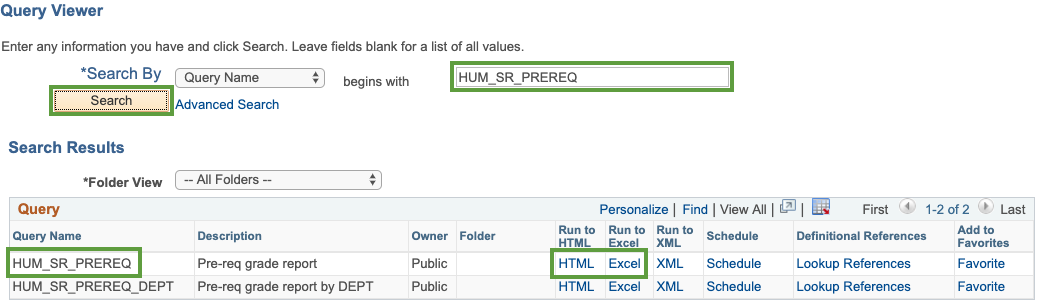
When you select a report format, depending on a query you will be presented with one or more prompts. Enter the required information, then click on the View Results button.