How do I prepare my class schedule for the Schedule25® room assignments?
1. Enter the day(s)/times/enrollment capacities for ALL classes into PeopleSoft Curriculum Management.
2. Run the HUM_SR_CLASS_SCHEDULE_PROMPT query to get a comprehensive view of all of your department's classes in PeopleSoft Curriculum Management.
3. If you see classes in your class schedule that will not be offered, simply delete them by clicking on the minus icon on the Basic Data tab.
NAVIGATION: Main Menu > Curriculum Management > Schedule of Classes > Maintain Schedule of Classes

4. Make sure that the class section numbers are consecutive and there are no gaps between them (e.g. don't skip section 4 between sections 3 and 5). Make sure that your section numbers comply with Humboldt's section numbering practices.
5. Check and fix all audits for the upcoming semester. If your time is limited, fix at least the ones in the top section called Critical prior to Schedule-25 room assignments.
6. Check the Class Status: only classes with "active" and "stop further enrollment" status can get/reserve classrooms.

7. Adjust the Start and End Dates for classes that DO NOT meet for the full semester. You can find Humboldt's official Part of Term dates here.
On the Meetings tab first:

Then on the Basic Data tab:

8. Check requested room capacity for your classes on the Enrollment Control tab. Make sure that the number in the Requested Room Capacity field reflects accurately the size of the room you need for your class (or combined classes) and your planned max enrollment.
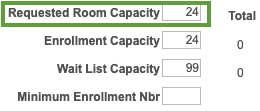
9. Make sure that the days and times of your classes are correct in PeopleSoft Curriculum Management. Update meeting Patterns, Mtg Start and End times, and Start/End Dates. If the day combination doesn't exist in the Pattern field, leave it blank and check the day checkboxes that correspond with the days of the class. Use the plus icon in the upper right corner to add additional meeting patterns for the class if necessary.

10. In the Facility ID field on Meetings tab enter the following rooms you have the authority to pre-schedule:
A. The rooms you control (labs, etc.) - this REALLY helps with finding rooms for everyone else.
B. The rooms you in which your particular classes are approved to be prescheduled.

C. OC (off-campus), TBA (to be announced), ONL (online) for classes that "don't need a room".

11. Check Room Characteristics, particularly for the classes that need to get a classroom during the Schedule25® process. Select the critical room characteristics for your classes such as "Smart Classroom" or seating type. Do not select frivolous or conflicting characteristics (you may not get a classroom).

12. Enter the names of all of the known instructors for next semester in the Instructors For Meeting Pattern section of the Meetings tab. This step has less to do with the room assignments and more with the fact that the names of the instructors have to be entered into the schedule the day before Schedule25® for textbook ordering purposes.

What happens during Schedule25®?
- requested room size
- requested room features
- department’s building preferences
After Schedule25® is complete, all remaining lectures and seminars not scheduled according to the rules, and other classes such as Activities, Labs, Tutorials, etc. are placed in the remaining available classrooms.Factors not considered by Schedule25® include but are not limited to the class instructor, instructor's office location, instructor’s room preferences, instructor’s status or schedule, historical class times and placements, placements of other classes within and outside of the department.